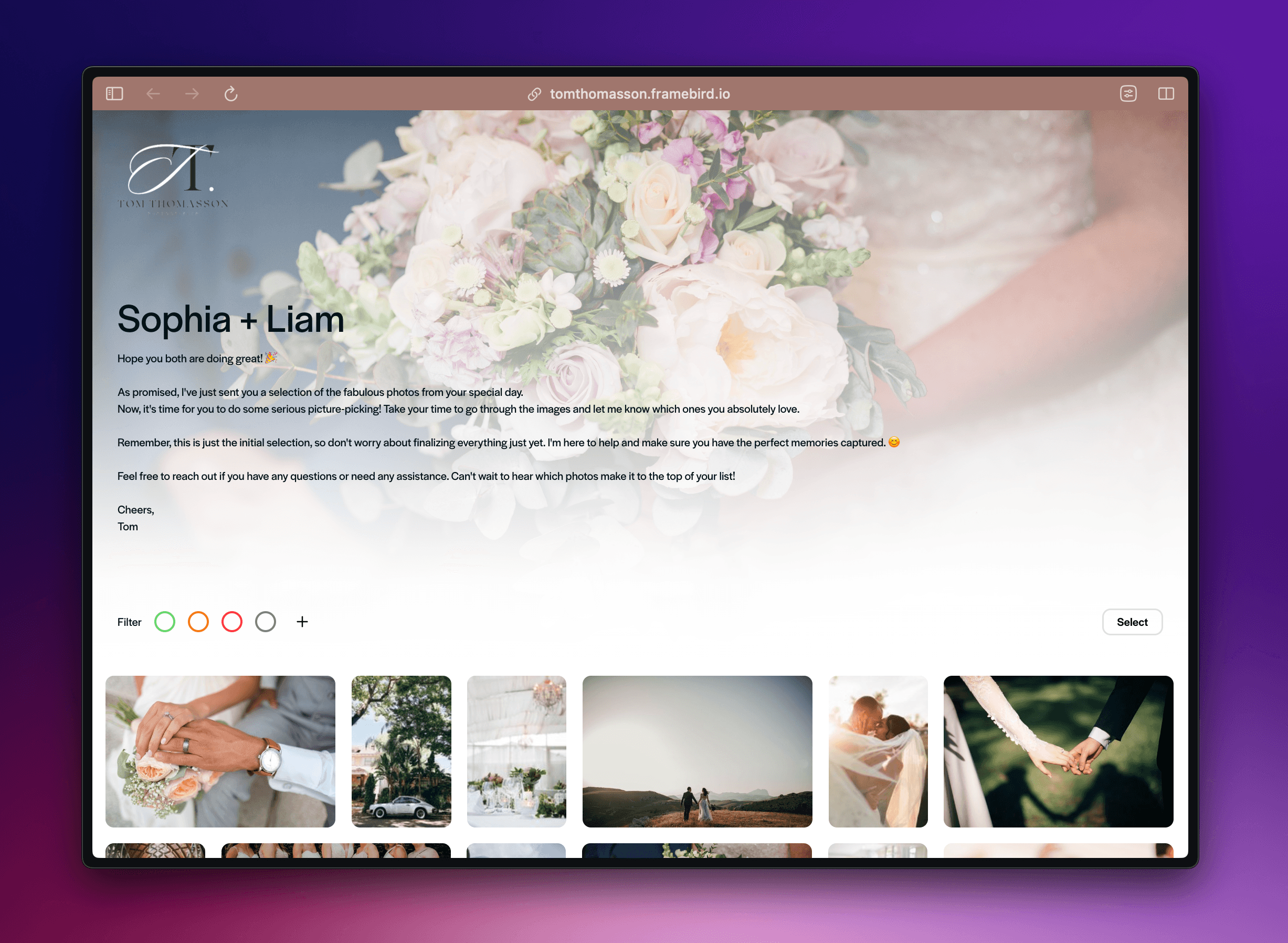Welcome to Framebird
Hello there, welcome to Framebird! 👋 We're really happy you're here.
You've just made a free account. What should you do now?
Here are the steps you should follow to organize and share your media:
1. Create a new Gallery
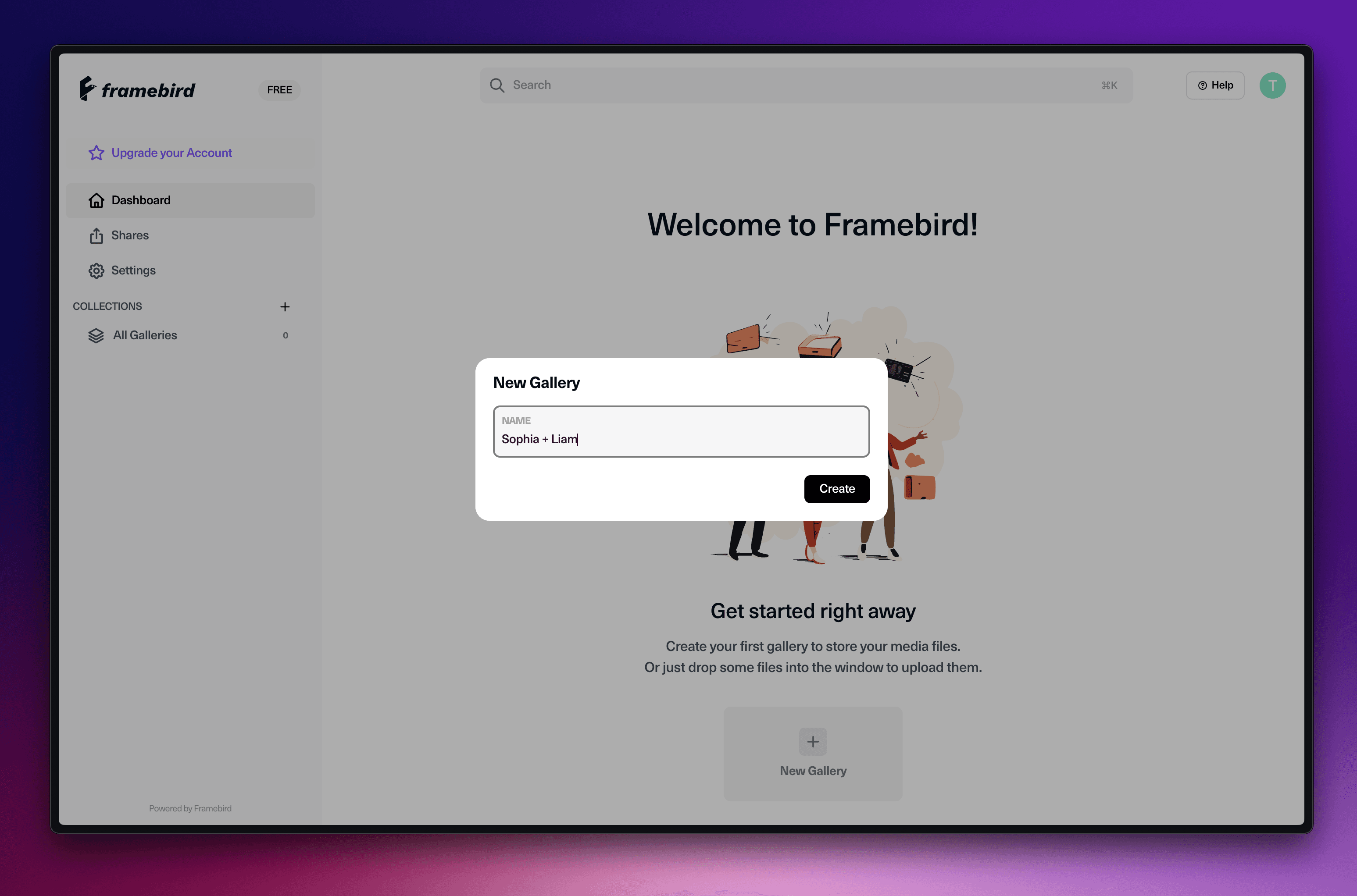
2. Customize your Share Design
Go to Settings → Appearance → Shares
Pick a theme that you really dig and customize it to your liking. Play around with stuff like the grid size, gap between photos, and roundness until it feels just right for you.
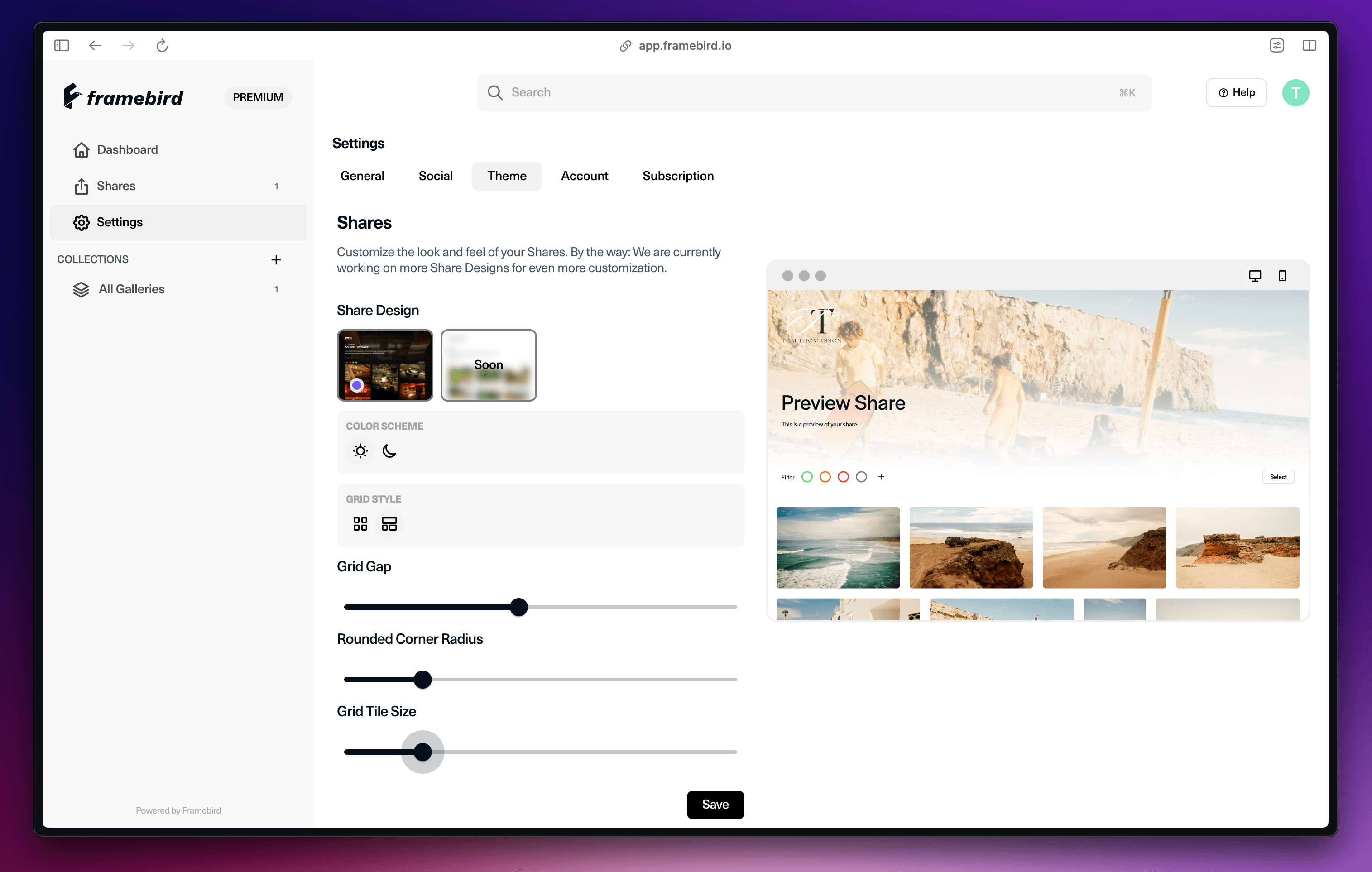
Logo Upload
Alright, let's get your logo uploaded! This way, your clients will easily recognize your brand and feel right at home when browsing through your shared galleries.
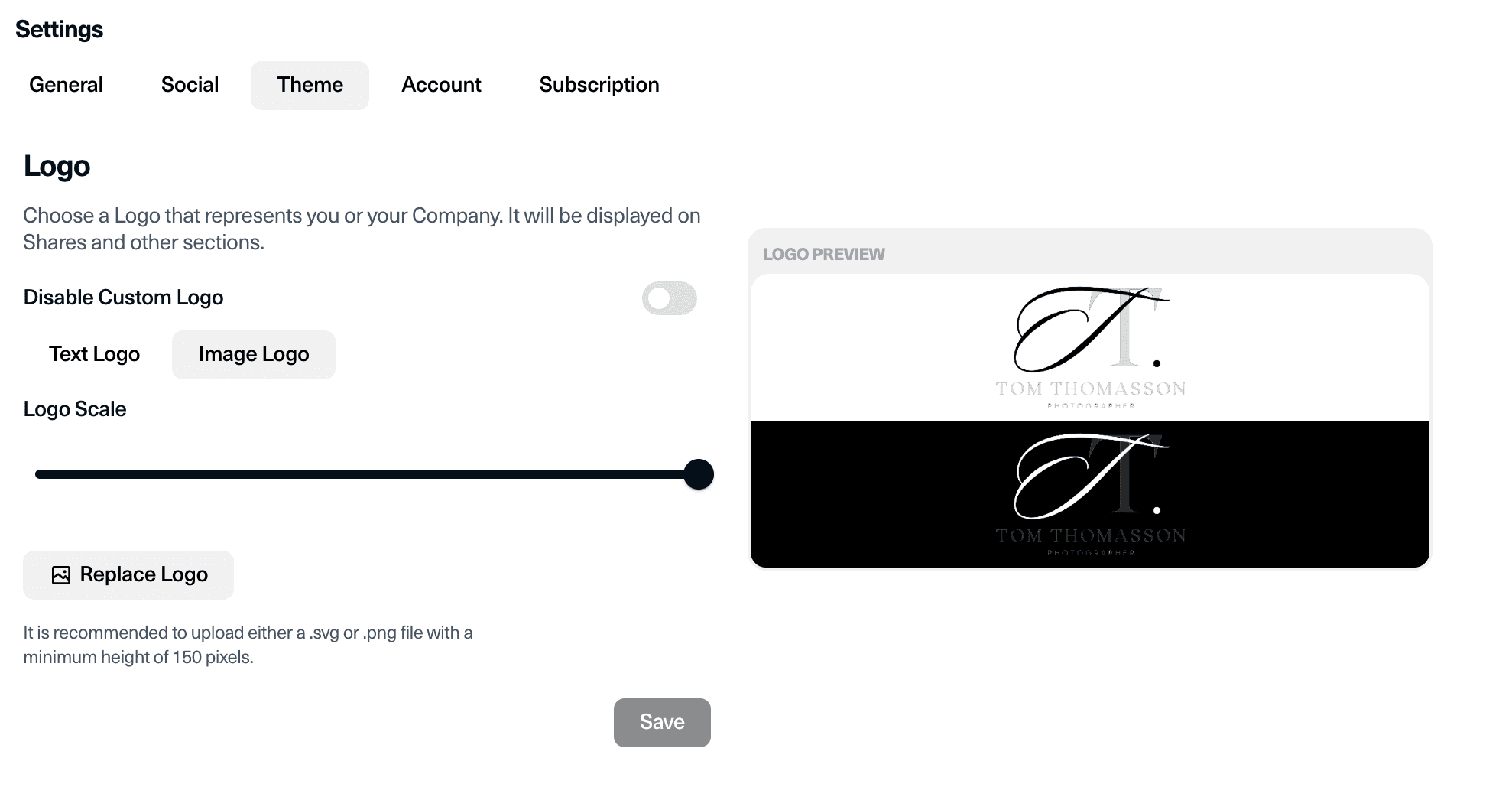
3. Share the Gallery
Finished uploading? Great! Now it's time to share the gallery. If you're still in the process of uploading, no need to worry. We'll send you an email as soon as it's all done.
Head over to your Gallery and tap that "Share" button in the top right corner.
Enter a Title for the share and some message you want to give to the receipient.
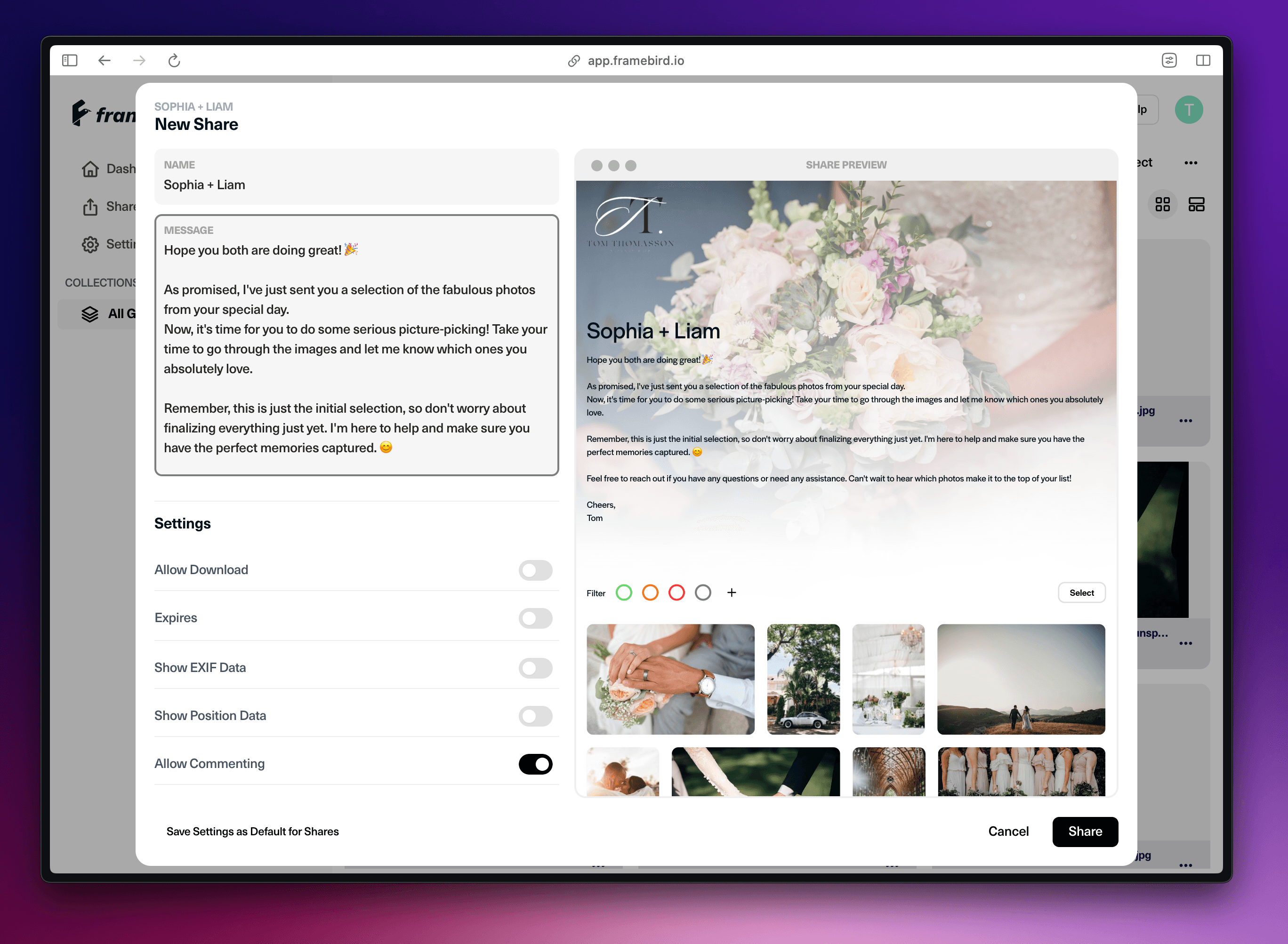
You can see all the changes you make live in the right preview window. If you're looking to switch up the title image, it's super easy. After you've created the share, just click on the three dots of any image and select "Set as Title Image".
If you feel like adding a password to the share, you can do it here. It's not really necessary since only those with the link can access it, but if you want that extra bit of security, go ahead and set a password.
Once you click on "Share," you'll receive a unique link that you can send to anyone who should . It's a convenient way to keep everyone in the loop!
How Receipients see the Share