As a photographer, organizing and storing your digital files is crucial for maintaining an efficient workflow and ensuring the safety of your valuable work. Cloud storage has become an essential tool for photographers, offering convenience, accessibility, and security.
Name Your Photos Consistently
When it comes to naming your photos, consistency is key. This will make it easier to find specific files later on.
Chances are, whatever program you use to edit or catalog your images will have some sort of option for batch titling or describing images. For example, in the native Finder app on MacOS, you can select your desired photos, right-click, click rename and replace existing parts of the filename.
Another option is to give all of the photos from a particular date or event the same name and sequence them with a number after each photo. This can be easily done when importing images with Lightroom or Capture One.
When organizing your files, consider the following points:
- Choose to use either all lowercase or all uppercase letters
- Use "-" or "_" instead of spaces
- Avoid special characters or Emojis 🙈
- Limit file names to a maximum of 64 characters
- Always preserve the original file extensions.
The best method is to rename the files on import. This can be done in Lightroom by selecting the "File Renaming" option in the import dialog box. You can choose from a variety of templates or create your own custom template as shown below.
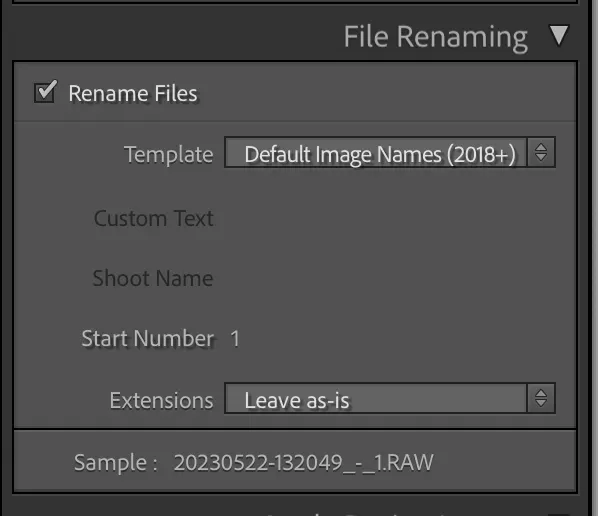
Here we create a template that includes the date and time, the make name and name of the used camera, and a sequence number.
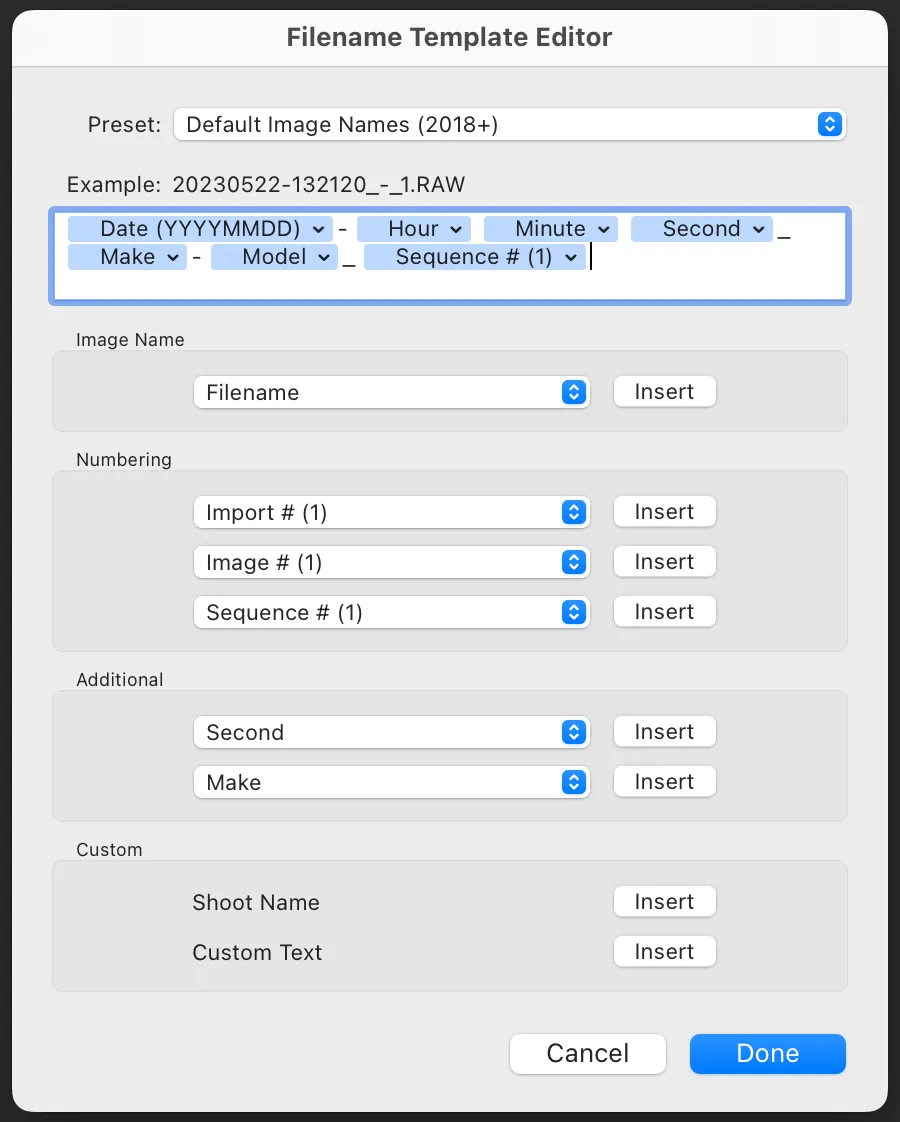
This will result in a folder of files that are all named in a consistent manner, making it easier to find specific files later on. You can see the result below.
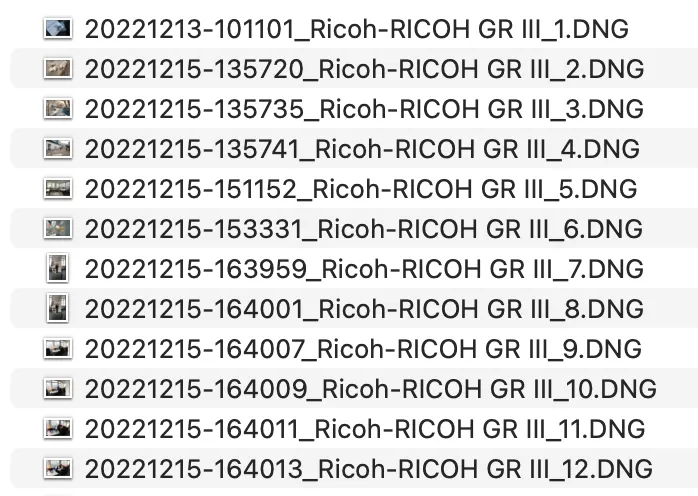
That is the best practice for lightroom photo organization and gives you the best folder structure for organizing your photos. It saves you time in the future and allows you to maintain a organized digital archive of your media. You can also use the same method to rename files in Capture One or any other editing software you use.
Once you have a consistent naming convention in place, you can use the search function in your operating system to find specific files. For example, if you want to find all of the photos from a particular date, you can search for that date and all of the photos from that date will be displayed. The same applies to photos uploaded to Framebird.io. Once clients rate and comment on your photos, you can export a selection of photos based on the rating or comment to find them on on your local machine.

Create a Folder Structure
Establish a well-organized folder structure within your cloud storage account as well as on your local devices. Categorize your files based on projects, dates, clients, or any other relevant criteria. A clear and consistent structure will make it easier to locate specific files when you need them.
This is especially important if you're working with a team of photographers or editors. A well-organized folder structure will ensure that everyone can easily find the files they need. It also helps prevent duplicate files and minimizes the risk of accidental deletion.
You can use the same folder structure for your local files and cloud storage. This will make it easier to sync your files and ensure that you have a consistent library of files across all your devices. On Framebird.io you can create collections and galleries to organize your photos. Galleries work like folders can contain other child-galleries. Collections are like tags and can be assigned to multiple galleries to group them together.
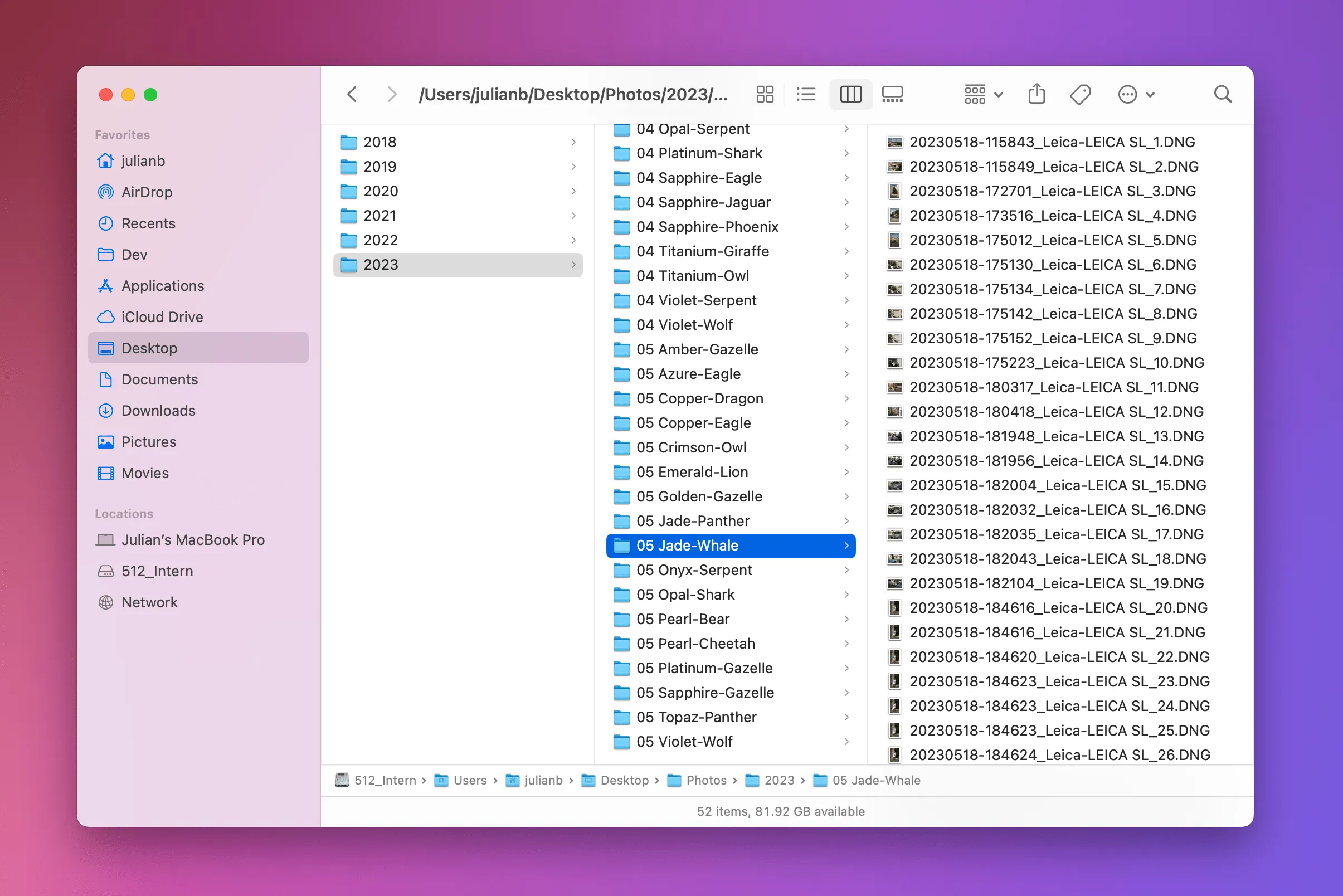
Backup Regularly
While cloud storage offers robust data protection, it's always wise to have multiple backups. Establish a backup routine that ensures your files are replicated across different cloud storage services or physical drives, providing an extra layer of security.
Share Securely
When sharing your work with clients or collaborators, prioritize secure sharing like we provide with Framebird.io. Password-protected links, expiration dates, and access control settings ensure that your files are shared only with authorized individuals.
Optimize Storage Space
Photos, especially RAW Files can consume significant storage space. To optimize your cloud storage, consider uploading only the final edited photos and keep your RAW Files on local storage. You can also compress your files to reduce their size and save storage space.